
|
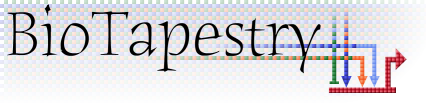
|

|

|
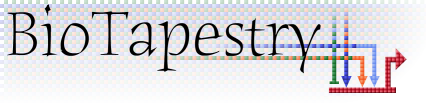
|

|
Note: This version of FAQ Answers: Getting Started shows reduced-size screen shots. You can click on any image and see the full-size image in a separate window. To get the version with full-size images, go here.
BioTapestry works as a downloadable application using Java Web Start, and should work on Windows, Mac,
Linux, or other Unix computers. Once you launch it by clicking on the "HERE" link at the
top of the home page, it is downloaded
to your computer and cached. After that, you do not need to be connected to the internet to run it, but if
you are connected, the Java Web Start system checks every time you start the program to see if it needs to
retrieve the latest version. More details on getting and installing Java Web Start are found
here. If you have problems with running it,
check here or contact us at
biotapestry -at- systemsbiology -dot- org.
The online BioTapestry Quick Start Tutorial is the best way to become familiar with the software. This tutorial covers the minimum material you need to draw a top-level network model and then extend that into a multi-level model hierarchy. More advanced topics are covered in separate online tutorials here.
The Java Web Start framework is the only way to currently install the software on your computer (unless you want to compile the source code and set up the environment yourself). But since Java Web Start gives you a way to run the application version cached on your hard drive without needing to be online (see the next question), it's like a local installation (while you are assured of automatically getting the latest features and bug fixes).
No. After you run BioTapestry the first time, the Java Web Start system caches it locally on your hard drive, so you can run it without being connected to the network. When first starting the program, the Web Start system usually asks if you want to make a desktop shortcut. If you choose to do so, the program can then be started via the shortcut without needing to use your web browser or an active web connection.
If you did not create a desktop shortcut when you first ran BioTapestry, you can run it using the Java Web Start Application Manager. You can also use this tool to create a desktop shortcut to make it easier to run it offline in the future. How you run the manager depends on what computer you have and what version of Java is on your computer.
Windows:
With older versions of Java, you might be able to run it via the Start->Programs->Java Web Start menu, or find it at C:\\Program Files\Java Web Start\javaws. Double click on it to run the manager.
Otherwise, use the Windows File Explorer to go to C:\\Program Files\Java and look at the directories it contains that look something like "jre1.5.0_03"; that particular directory means you have Java version 1.5 installed. Use the highest version present (1.4, 1.5, or 1.6).
With Java 1.4, go into the directory (e.g. j2re1.4.2_01), go into the javaws directory, and double-click on javaws.bat to run the manager, which should look something like this:
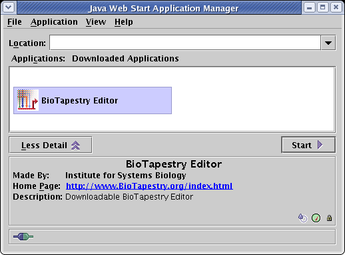
With Java 1.5, go into the directory (e.g. jre1.5.0_03), go into the bin directory, and double-click javaws to run the manager (called the Cache Viewer), which should look something like this:
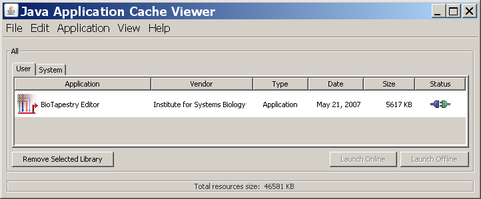
With Java 1.6, go into the directory (e.g. jre1.6.0_01), go into the bin directory, and double-click javacpl to run the Control Panel. From the dialog, choose the General tab, look at the Temporary Internet Files box, and click the View... button to start the manager (called the Cache Viewer):
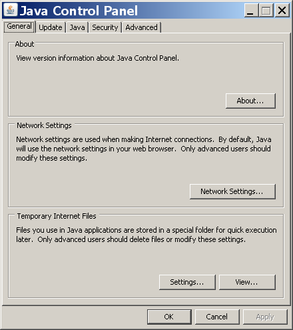
Once the Cache Viewer is running it should look something like this:
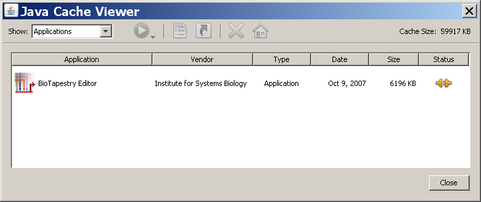
Mac:
On a Mac, use the Finder to go to Applications::Utilities::Java. If the Java folder contains a folder named J2SE 5.0, go into that folder and double-click on Java Cache Viewer to run it. If there is not such a folder, double-click on the Java Web Start application in the Java folder to start it. The manager that runs should look similar to the Windows versions shown above.
Linux:
On Linux, find the directory where Java is installed (JAVAHOME). If you are running Java 1.4, execute $JAVAHOME/javaws/javaws. For 1.5, execute $JAVAHOME/bin/javaws. For 1.6, execute $JAVAHOME/bin/jcontrol, and (like the 1.6 Windows case above) choose the General tab, look at the Temporary Internet Files box, and click the View button to start the manager (called the Cache Viewer).
All Platforms:
Once you have the application manager running (examples are shown above), you would click on the BioTapestry Editor entry to select it, and then you can choose to run it or create a "desktop shortcut/application". The actual steps to do this depends on which version of Java you are running. For example, on a Mac with Java 1.5, you can use this menu:
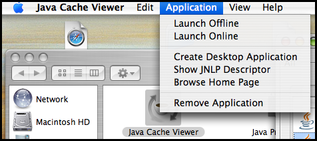
On certain versions of MacOS X, you might always get asked if you want to accept the two security certificates each time you start the program. If this is the case, when you are presented with the dialog asking if you want to trust the certificate, click the View Certificate button, and then check the box labeled Always trust these certificates.
If you are running BioTapestry while connected to the internet, the Java Web Start system should be checking to make sure you have the most recent version. If this does not appear to be the case, you can run the Java Web Start Application Manager/Cache Viewer (see above for platform and version dependent details on how to do this), select the BioTapestry Editor, and remove it from the cache. Then go to the BioTapestry home page and run the program. The latest version should then be downloaded.
Whenever the BioTapestry documentation talks about using a mouse right-click, just press the Control key while clicking the mouse.