
|
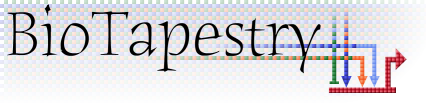
|

|

|
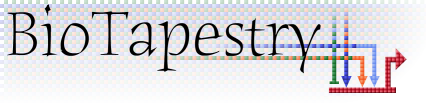
|

|
Note: This version of FAQ Answers: Links shows reduced-size screen shots. You can click on any image and see the full-size image in a separate window. To get the version with full-size images, go here.
There are few things about drawing links that can trip up a beginning user. The online BioTapestry Quick Start Tutorial has a section that teaches the basics of drawing links.
Once links have been drawn, dragging parts of the network around means that you have to rearrange links, changing how all the different pieces connect together by "reparenting" selected link segments to other parts of the link tree. Or you might want to change where links depart from or arrive at a node. If you have built a model hierarchy, you do not want to delete links and redraw them, since that would also remove them from all the submodels! Instead, you want to just edit the link layout. The online BioTapestry Quick Start Tutorial has a section that teaches the basics of editing links.
There are some rules in BioTapestry about where and how you can draw links. If you try to draw or modify a link incorrectly, you should hear a beep tone and see a warning cursor. Here are the rules that are enforced:
![]() Links must be drawn from the source to the target, and not the reverse.
Links must be drawn from the source to the target, and not the reverse.
![]() Links must originate from valid source pads. Some symbols, like genes and
intercellular symbols, have only one valid source pad. With other node symbols, a pad can be either a source or a target pad.
Links must originate from valid source pads. Some symbols, like genes and
intercellular symbols, have only one valid source pad. With other node symbols, a pad can be either a source or a target pad.
![]() Even on nodes where there are multiple possible source pads, only one of
them can be used as a source. Instead, to draw multiple links from a single source, you need to have any additional links
originate from corner points from the existing link tree from that source.
Even on nodes where there are multiple possible source pads, only one of
them can be used as a source. Instead, to draw multiple links from a single source, you need to have any additional links
originate from corner points from the existing link tree from that source.
![]() To draw a new link off an existing link tree, you need to start
drawing at an existing corner point. Create a new corner point first, if necessary.
To draw a new link off an existing link tree, you need to start
drawing at an existing corner point. Create a new corner point first, if necessary.
![]() Links must terminate at a valid target pad on a valid target node.
Links must terminate at a valid target pad on a valid target node.
![]() Links cannot end on a pad that is the source for another link.
Links cannot end on a pad that is the source for another link.
![]() Links can end on a pad that is the target for another link.
Links can end on a pad that is the target for another link.
![]() Extremely short links that start and end on the same node are not allowed.
Extremely short links that start and end on the same node are not allowed.
![]() Link corner points cannot be drawn on top of previously drawn
corner points in the new link.
Link corner points cannot be drawn on top of previously drawn
corner points in the new link.
Yes, starting in Version 3 you can move existing links between nodes, but this function is currently only available in the top-level model. To do this, right-click on a link in the top-level model only, and select Change Link Source Node or Change Link Target Node, then click on a link pad of the new node. Note that this operation can raise ambiguities in submodels, e.g. what should the program do if the new source node does not exist in some submodel where the link is present? When these cases occur, a dialog box pops up that will ask you to resolve any cases that are not clear-cut.
On a related topic, starting with Version 2, you can insert a new node or gene into an existing linkage in the root model, and it will be automatically propagated to all submodels that contain that link. To do this, right-click on a link in the top-level model only, and select Insert Node into Link or Insert Gene into Link.
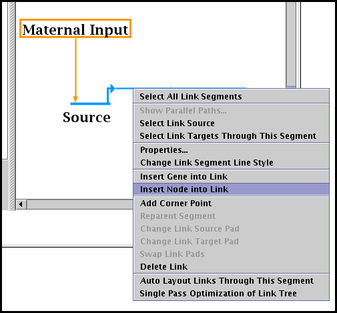
If you hold down the Shift key while drawing a link, the links segments are forced to run orthogonally.